Symptoms: You used VMWare converter to create a VM from a physical Windows machine. Everything completed correctly. Now you want to start the VM, but it throws a blue screen with a cryptic error. You get booted into Windows Startup Repair, and after some churning it tells you that it cannot repair the problem? And no amount of Googling for any of the error messages that you see in the process brought up a solution? There may be a really simple one, if your issue is the same as the one that I just solved.
But before I get to this, I will describe the symptoms that you have likely observed.
When you boot the VM, a blue screen is briefly visible, but too short to actually read what it says. An invitation to launch the Startup Repair console appears.
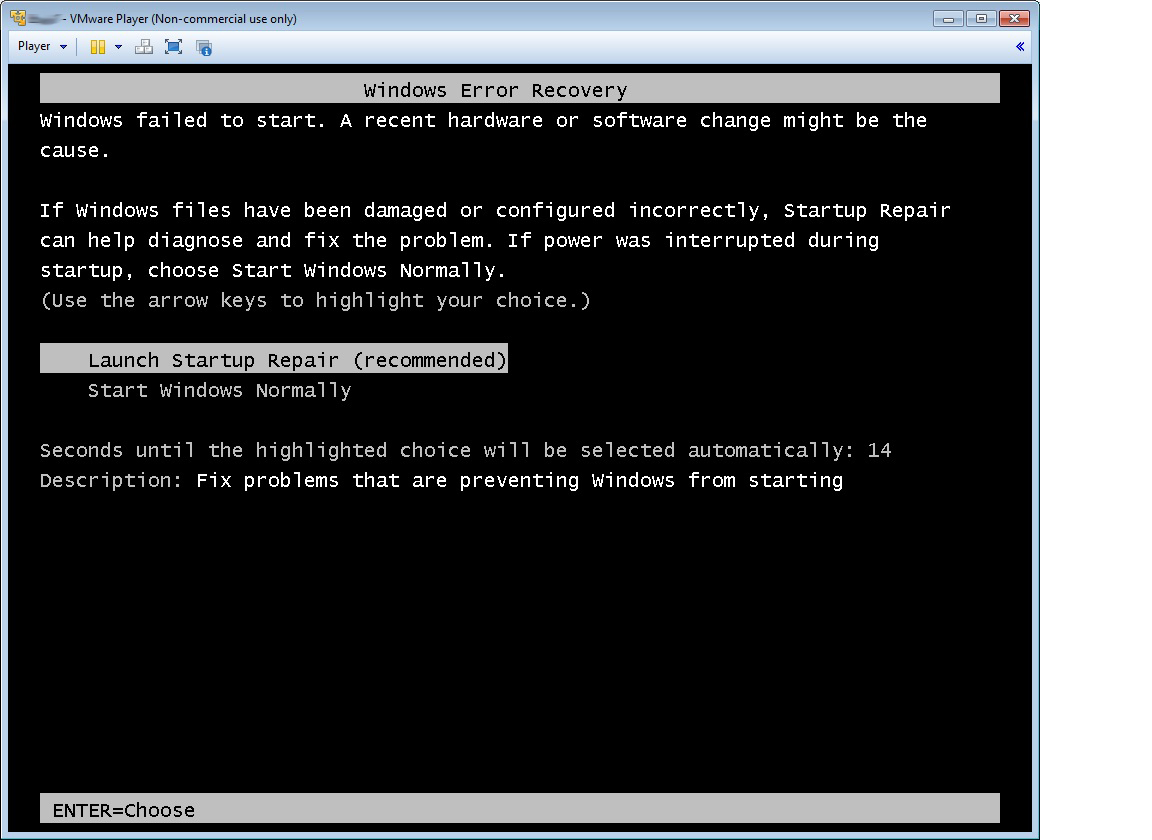
How convenient. Eagerly you launch Startup Repair. Alas, after some churning it throws an error:
You can select to view the advanced options for system reovery and support, start a command shell, access the file system on the disk, run chkdsk, fixboot, and fixmbr, all with the correct parameters, but it will not change anything. The next time you boot, you are still stuck in the Startup Repair console. There is not a whole lot of information. If you poke around in the problem details, you will find something like this:
Or a shorter version: badpatch 6.1.7600.16385 21200006. A bad patch? This error is documented quite a bit, but most people seem to have had problems with a Windows update, not VMWare Converter.
So, you chose to poke around in the VMWare Bios (by pressing F2 during boot), but there is nothing that looks like it could help. You are looking for an AHCI setting, because you have seen blog posts that attribute the boot issue to AHCI, but there is nothing.
Then you decide to take a look at the actual blue screen. By pressing F8 during boot, you get into the advanced boot options where you select Disable automatic restart on system failure. The system reboots and the blue screen remains visible:
*** STOP: 0x0000007B (0xFFFFF880009A9928, 0xFFFFFFFFC0000034, 0x0000000000000000, 0x0000000000000000)
Dang! What else can you do? You look at various logs and search for additional information about the cause, and feed the info back into your Google search. Nothing. When you get a hit in a VMWare forum or a support article, you get excited, only to find out that the article talks about other products, files that you don’t have in your VM, and make little sense to you based on what you know about VMWare.
Maybe you came close and discovered little bits of information about the VMWare SCSI and IDE adapters in VMWare. But you could not quite find enough actionable information to make a configuration change.
So here is what to do. In the VM configuration file (e.g. yourvm.vmx), find the lines
ide0:0.present = "TRUE" ide0:0.fileName = "yourvm.vmdk"
and change them to
scsi0:0.present = "TRUE" scsi0:0.fileName = "yourvm.vmdk"
Then add these lines:
scsi0.present = "TRUE" scsi0.virtualDev = "lsisas1068" scsi0.pciSlotNumber = "160" scsi0.sasWWID = "50 05 05 69 87 fe 02 b0"
Then try to boot. If it fails again, open a commend shell in the Startup Repair console and launch the registry editor (type regedit and hit Enter). Then navigate to the key HKEY_LOCAL_MACHINE\System\CurrentControlSet\Services\msahci. Edit the value for Start and set it to 3!
Boot again, and enjoy yor new VM.