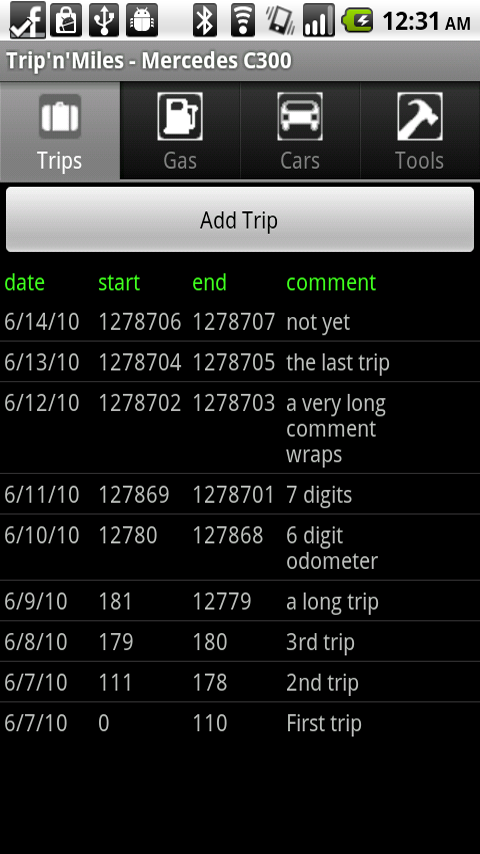PSA: As of 11/11/2024, Trips’n’Miles was delisted from Google Play because of an unspecified issue with account verification. This invalidates the 10 remaining licenses.
If you are one of those 10 users and want to extract data from the app’s database, you will need to install this APK on your phone. It is the most recent Premium version of Trips’N’Miles without the license check, version 2.9. Download the file, copy it to your phone or Google Drive, and install the APK by running it. It will warn you that it is from an unknown source and you have to enable this at first before it will execute.
PSA: As of 2/1/2023, support for Trips’n’Miles has ended!
Trips’n’Miles for Android is available for download from the Android Play Store. Simply search for “tripsnmiles” on your device. Unlike with the Windows Mobile version, no separate database installation is required, which makes it much easier to install and use.
Trips’n’Miles for Android has the same feature set as the Windows Mobile version and most of the information available at this link applies to the Android version as well. One notable difference is the simplified handling of units. On Android you select either the Metric or the US unit system, and the calculation of fuel consumption is done accordingly (in miles per gallon or Liter/100 km). The data entry and the values in the database are expected to be in the currently selected unit system and are not converted. This means that if you purchase 10 gallons of gas and log a quantity of 10 for a gas purchase, switching the units to l/100km will yield incorrect results. So, select your unit system once and don’t change it.
Trips’n’Miles requires an active vehicle. You can create as many cars as you want, but only one can be active at a time, and all trips and gas transactions entered will be associated with this vehicle. Switching the active vehicle is as simple as tapping on the check mark next to the vehicle on the Cars screen. Trips’n’Miles for Android comes in 2 versions. The free evaluation version has no limitations except for the missing data export features. The premium version allows you to export your data to the SD card or to send it in an email as a CSV attachment.
Getting Started
After you first download and install Tripsnmiles from Market, the database is empty. The application supports multiple vehicles, but all data that is entered is associated with what is called the active vehicle. The name of the active vehicle is shown in the title bar. Before you can record trips and gas purchase transactions, you need to create a vehicle and activate it.
In order to create a car, (surprise!) tap on “Add Car”. You should enter a name (technically it is not required, but you will not know what the active vehicle is if the app displays a blank string in the title bar). The mileage limit is for leased vehicles. It is required and must be an integer value. 0 is permitted if this does not apply. This field is not used by the application, but is exported with the other data and can be used in a spreadsheet to calculate any overages. Select the acquisition date if you want to capture that as well. Click on Save when you are done.
Next, this question will pop up, asking if you want to activate your vehicle. If you plan to enter another vehicle and don’t want the first one to be active, you can click on No. But most likely you will want the car that you just entered to be active, so click on Yes. You will return to the Cars tab and the first vehicle will show up as active.
If you have multiple cars, you can use the Cars screen to switch between them. Just click on the check mark next to the car that you want to work with. Remember, only one car is active at a time, and setting a car to active will set the previously selected car to inactive.
The application is now ready for your trips and gas purchases.
A Word on Gas Mileage
The application calculates the gas mileage and displays the result (based on your preference in either miles per gallon or Liter/100 km) next to each gas purchase transaction. What is actually displayed there is based on the distance driven since the last purchase and the quantity purchased. Because the quantity purchased does not necessarily equal the quantity used (if you did not fill up to the exact same level), this value can be way off. A reliable gas mileage analysis can only be done by using averages over longer periods. The application does not currently do that.
Premium Features
Continue to use data captured with the free version
The Premium version is a separate application on Market that installs in parallel, not over the free version. Therefore it cannot use the existing data without your help (Android security prevents this). You must create a data backup on your SD card before uninstalling the free version, or you will lose your data when you uninstall it. You can then restore the database backup from the SD card to the Premium version and safely uninstall the free version, if you no longer need it.
Tripsnmiles Premium can export data to a CSV file on the SD card (the file is placed in the folder /tripsnmiles and named tripsnmiles.csv. You can open this file with your favorite spreadsheet application to do reports and calculations.
In the Premium version, this CSV file can be mailed as an attachment to the email address stored in the preferences. Any available email client can be used. A popup lets you select one:
Before the email is sent, you can add notes or change the recipient list:
The CSV file contains trip data. Gas purchases are accumulated, i.e. summed up for each trip if you had to buy gas more than once. This is why the data and gas odometer reading are not included in the extract (they can’t be added in this form of extract). The following columns appear in the CSV file (as of version 1.7):
- tripdate
- odostart
- odoend
- distance
- isbusiness
- category
- trip_comment
- vehicle_name
- vehicle_comment
- annual_mileage_limit
- vehicle_acquired_date
- gas_purchase_quantity
- gas_purchase_cost
- unit_system
Here is a sample CSV file (depending on your system, this link will either open Excel or a text file in a new browser window). This sample file was created with version 1.10 and may not reflect more recent enhancements.
Update History
Version 2.4 (10/21/2015)
- Android Marshmallow (6.0) device support
- Premium Edition only: fixed alignment and wrapping issues on trip list
Version 2.3a (Premium Edition Only)
- Hotfix for large number of vehicles
Version 2.3
- Android Lollipop (5.0) device support
Version 2.1 (3/6/2013)
- Show 8 entries in comment history instead of 5
- Jelly Bean API upgrade
Version 2.0
- End mileage can be blank by default, configurable on Tools page
- Default mileage increment is now configurable on Tools page
Version 1.17 (1/12/2012, Premium Edition Only)
- Fixes bug with managed cursors in Gingerbread and later.
Version 1.16 (1/4/2012, Premium Edition Only)
- Build for Honeycomb and Android 4. No functional changes. May require that the previous version be uninstalled (remember to back up your data to SD card).
Version 1.15 (1/23/2011, Premium Edition Only)
- Fixed a bug that failed to consider the current vehicle when calculating the default start mileage, leading to issues when switching between multiple vehicles.
Version 1.14 (12/12/2010, Premium Edition Only)
- Added a menu option for deleting all mileage and gas data (for starting a new tax year)
- Added long-press context menu for trips and gas purchases that includes a “delete” option
- Known issue in this and prior versions: a fresh installation does not export any data in the CSV file until ‘Save settings’ is clicked at least once on the Tools screen. This is a bug that will be resolved in 1.15.
Version 1.13 (11/27/2010)
- Support for the new Android Market content ratings (rating = “All”)
- Using the new Android Market licensing API (Premium Edition only)
- Fixed a validation bug on the Edit Gas screen that caused force-closes
Version 1.12 (7/10/2010)
- Support for installation on SD card
- Trip screen layout for landscape with additional columns
- Calculate and display the trip distance, and include it in CSV extract
- Bug: Vehicle page always saves the current date, not the date selected
Version 1.11 (7/4/2010)
- Screen layout fixes
Version 1.10 (7/4/2010)
- 1.10 supports user-provided categories for trips. Use of the category feature is optional. The application installs with a default category (no category) that is used for all new trips. The application uses the category from the most recent trip for any new trips. Categories are included in the CSV export file and can be used to filter and group the data in your spreadsheet application.
Version 1.9 (6/24/2010)
- Addressed some cosmetic issues, typos, and wording of messages.
Version 1.8 (6/22/2010) – Premium Version only
- Fixed a bug that causes an exception on the splash screen, before the app even starts up. My apologies.
Version 1.7 (6/15/2010)
- A new car can now be activated implicitely from a dialog box during save.
- Fixed a bug that forced the message “create and activate a car” even though there was already an active car.
- Fixed a bug introduced with 1.6 that allowed decimal points in the gas purchase odometer field, but not in the cost field. This would force-close the app upon save (integer parsing error).
- Fixed a bug that would prevent newly entered gas purchases from appearing in the list in a fresh database.
- Fixed a bug that made the app try to restore a different database file than the one that it was backed-up to (1.6 added an extension to the database backup file – /sdcard/tripsnmiles/tripsnmiles.backup which was added to the backup code, but not the restore code).
Version 1.6 (6/15/2010)
Version 1.5 (6/13/2010)
SD card backup options were added to the menu. Backup to SD card copies the SQLite database file to the /tripsnmiles folder on the SD card (if present). Restore from SD card restores the SQLite database file from the SD card (if present). This feature can be used to archive the database, create safety copies, and to backup the data before an upgrade to the Premium Version (to be released).
Versions 1.4 and earlier were not tracked.
FAQ
Why does Trip’n’Miles not use the phone’s GPS sensor to record trips?
GPS provides more detail than the IRS is interested in or that we think is desirable. We want Trips’n’Miles to do only one thing – allow you to record the business use of your vehicles with the most simple user interface possible.
In addition, there may be discrepancies between the mileage that the GPS sensor records, and what the odometer of your car is showing. Such discrepancies would have to be reconciled manually – a big hassle.
Lastly, many trips begin or end at places where there is no GPS reception – in a parking garage, for instance.
After considering these points, we decided that any form of GPS support may add to the toy factor, but does not represent a serious feature for this application.
Why can’t I delete trips or gas transactions?
We believe that Trips’n’Miles is a ledger and should implement commonly accepted accounting principles. If you enter a transaction in error, you should cancel it out, not delete it.
Will I lose my data when I upgrade to the premium version?
The free version and the premium version of TripsNMiles are separate applications that can coexist on the same device, but not share data directly. In order to import data from the free version into the premium version, make sure you upgrade to the latest free version, create a database backup on the (virtual) SD card, and restore this backup into the premium version. You can then safely uninstall the free version.
How can I report bugs or request new features?
Leave a comment on this page, or send an email to the contact address that is listed on Android Market. We do not provide support for the free version.
What versions of Android does Trips’n’Miles run on?
The (Premium) application will install and was tested on Android versions 1.6 through 6.0. The free app was upgraded to 6.0 as well but is on an older code base that has not been kept in sync with the premium version. It may have bugs and issues that the Premium version does not have.
How can I erase all data and start over?
Uninstall the application, and reinstall it from Android Market.