About a week ago my new laptop arrived – a Thinkpad T430s with Core i7-3520M and 16 GB RAM. I only ordered the 128G SSD, because I was planning to use the 480GB Mercury Electra from my old laptop, a Thinkpad T410. The old laptop was already running Windows 8, so I did not expect compatibility issues, and the large SSD was also the second (data) disk. It was just a matter of pulling it out of the old laptop and putting it into the new one. Luckily, the tray fits both models.
Write Errors
Everything appeared to work fine at first, but once the T430s entered into sleep mode while I was working in a virtual machine, I started to get write errors from VMWare Workstation after waking up:
The operation on file "D:\Virtual Machines\VMWare\Name_of_Client\Windows 7 Dev.vmdk" failed.
If the file resides on a remote file system, make sure that the network connection and the server where this disk resides are functioning properly. If the file resides on removable media, reattach the media.
Select Retry to attempt the operation again.
Select Cancel to end this session.
Select Continue to forward the error to the guest operating system.
And when I clicked on something, the next error was
NVRAM: write failed.
Then VMWare would shut down the VM.
Write error – could this be a write caching issue? I turned off write caching for the drive, but the errors continued to occur.
Then I suspected an issue with VMWare Workstation (still on version 8) and Windows 8 and I even opened a support ticket with VMWare (that remained unanswered). But a look into the event log revealed that other applications were logging errors as well.
Firmware Update? Not so fast, Cowboy!
I figured it would be a good idea to update the firmware of the OWC SSD (it was purchased over a year ago). I was on version 3.3.0, current is 5.0.4. The Thinkpad’s BIOS has a utility that runs a S.M.A.R.T. test, and it timed out on the OWC SSD.
I downloaded the OWC firmware updater and ran it on the Windows 8 laptop. Unfortunately, starting the updater was a reproducable way to see the new Windows 8 blue screen. It looks so nice that I took a picture.
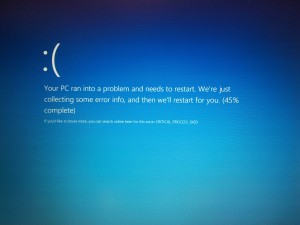
So I contacted OWC support. They made me verify that I had the latest BIOS and chipset drivers, which I did. They had no further suggestions, but because Windows 8 is not listed as a supported OS for the tool, I suggested that I would try to run it from a USB stick with Windows 7. I followed these instructions to create a bootable (Windows PE) USB drive, which worked without a hitch. Before I could boot the T430s from a stick, I had to turn of secure boot in the BIOS, and enable legacy boot (it was set to UEFI only). I also had to pull the 2nd SSD during boot, or the BIOS would just hang. Once I was in the Windows PE shell, I pushed the disk tray back into place, and the OWC firmware updater would recognize it.
Unfortunately, it refused to load the firmware image with the following error:
FATAL_ERROR: SF_PackageManager:: 153 :: ERROR: The package 'MP-5.0.4.ffp' appears to be corrupted. The package manager cannot proceed with this package.
No matter how many times I downloaded and unpacked the image – the error would not go away. I had already given up when I tried in desperation to select the ZIP file instead. This did not work – it wants the .ffp extension, but when I opened the ZIP archive with the tool and selected the .ffp image from inside the ZIP archive, it finally worked and the firmware was updated.
Try Safe Mode!
I could have saved myself the hassle with booting from the Windows PE drive, because I did get to the same point when I booted Windows 8 in Safe Mode, but failed there with the same error when I tried to open the image file. By the way, booting into Safe Mode in Windows 8 no longer works by pressing F8 during startup (see this article for instructions).
Once I reversed the BIOS changes (I reverted back to Secure boot with UEFI only), I started a VM, put the laptop to sleep, and was able to wake it up with the VM still running and being able to continue using it. Everything works fine now. I am still puzzled by how various disk drives disappeared and reappeared during all this. For example, when I was done with the firmware update, the laptop would not boot with the OWC disk in the tray. The primary SSD was not recognized and I would get an error during boot. Once I pulled the OWC SDD, the primary disk reappeared and the laptop booted. After that I plugged the OWC SSD back in, powered the laptop down, and after another reboot everything was back to normal. It now boots fine from the primary SSD while both SSDs are in the system.