One of the many things that have confused me for a while after switching to Windows 8 is the UI for the Bluetooth stack. The way one interacted with Bluetooth devices in previous versions was always a little haphazard. It became worse in Windows 8, because the Bluetooth Device Control dialog appears to have disappeared. This is the dialog that had the Connect button. When we click on the Bluetooth icon in the tray, or access the devices via the PC settings in the Charms menu, all we see is a list of paired devices, and the only option here is to unpair them:
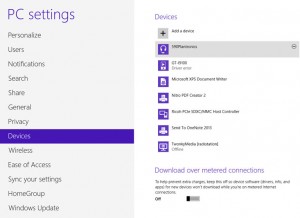
However, I have a little bit of relief for you. While many user complain that they have to unpair and re-pair a device to get it to connect (for examples see this thread), there is a way to access the old Bluetooth Device Control dialog where you can initiate a connection and enable/disable Bluetooth protocols. But it requires that we switch into “Tablet”-mode. Windows 8 actually created a tile on the App screen. So press the Windows button, right-click on the screen, select “All Apps”, and find the “Bluetooth” section:
When you click on this tile, the familiar Bluetooth Device Control for the device will appear.
From here, you can initiate a connect or disconnect with the device without having the unpair first. Why it is not possible to get to this dialog from the device list is incomprehensible.
PS: A few weeks after writing this I am no less frustrated. Even though the Connect button still exists in Windows 8, it rarely works. I often have to reboot the host to get the headset to connect. Without a reboot, Windows most of the time just throws an error after a failed Bluetooth connection attempt. My solution here isn’t one.