| 6/07/2009 Update Version 1.2 for Android is available. Search for TripsNMiles on Android Market from your device. |
| 7/29/2009 Update Version 1.2 is available via the download link below and from Cnet. The forms use docking and work on all form factors and resolutions. Windows Mobile 6.1 was tested as well and works fine. |
| 8/19/2009 Update Version 1.2 of the desktop application resolves installation issues. The workaround with modifying the connection string in one of my comments below is no longer needed. Also, Windows 7 and Windows Vista are now tested and supported. Do not get the installation package from CNet until September 5 or so – it takes that long to refresh the package on their server. Use the pod link below. |
- support for multiple vehicles
- support for gas expense tracking
- support for annual milage limit tracking (for leases)
- annual mileage and gas mileage statistics (using US or metric units)
- a desktop application for importing data into spreadsheet applications
This software is also available for download from CNet. Setting up the product listings on CNet has been somewhat challenging, since there is no direct communication with the person who is taking in the data, and the data is not being used in the way it was intended. There is no link to this site from CNet, which is a problem, since this is the only place where I maintain any documentation.
To get started, you need to install the following:
On the device
Prerequisites:
- Microsoft .NET Compact Framework 3.5 Redistributable package
- Microsoft SQL Server Compact 3.5 for Windows Mobile
For Windows Mobile 6 Standard Edition (without touch screen):
- Download the TripsNMiles Windows Mobile 6 CAB file from podconsulting.com (or use the CNet button below)
For Windows Mobile 6 Professional Edition (with touch screen):
On the desktop
- Microsoft SQL Server Compact 3.5 SP1 Runtime for Windows Desktop
- Download the TripsNMiles desktop installer package from podconsulting.com (or use the CNet button below)
Prior to running the TripsNMiles installer packages, please make sure that the prerequisites are installed. The TripsNMiles application does not check for their presence and will fail with a fatal error.
In order to install a CAB package on the device, you need to download it to a folder on your desktop computer, then copy it to the device, and then execute the package from the device, using the File Explorer. Alernatively, you can browse to this page from the device. Clicking on the above CAB links will automatically download and install the packages.
The installer supports installation on the device itself or a storage card. You will be prompted for the install destination when the CAB is executed on the device. Initially, the executable and the database will use 332kB of memory.
Using TripsNMiles on the device
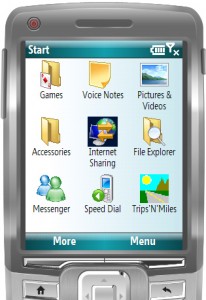
In order to start the TripsNMiles application for the first time after installing it, locate the icon in the device’s start menu.
When you first start the application, the database will be empty. The only action that is allowed at this time is creating a new vehicle. All other menu items are initially disabled. Select Menu, then Vehicles, then Add New to create a vehicle.
Enter the vehicle data:
- A short name or description – this will be used to show the currently active vehicle in the title bar and the Vehicle menu.
- The acquisition date
- The annual mileage limit, if applicable. Set this value to 0 if none applies.
- The unit of Lenght (US or metric)
- The unit of Volume (US or metric)
- The currency ($ or €)
- The formula for calculating gas milage (US or metric style)
Click Save to save your entries, or Cancel to leave the screen without creating a new vehicle. The application is flexible enough to mix the units, so you can choose to display gas milage in miles/liter or gallons/100 km. If you are in the US, you can just go with the defaults.
The application expects one vehicle to be identified as the default vehicle. You can only enter data for one vehicle at a time, and that is the one that is selected as the default. Once you have saved the vehicle, it does not automatically become active (i.e. marked as the default). In order to select the new vehicle as the current default, select Menu again, then Vehicles, then select the vehicle that you just entered and that now shows up in the Vehicle menu.
The currently active vehicle will be displayed in the form’s title bar, and there will be a check mark next to the entry in the Vehicle menu, as shown in the screen shot above (1). Now that your vehicle is activated, other menu options are enabled and you can start recording trips and gas purchases.
The Delete Current vehicle option will only delete a vehicle if there are no trips or gas purchases for this vehicle in the database.
Trips are displayed in a grid on the main screen (2). The title bar shows the active vehicle (1), and you can select New Trip from the menu to add, as you would expect, a new trip.
Fields on the Add/Edit Trip screen:
- Date – record the date of your trip
- Start and end odometer readings
- Check Business for business trips
- Describe the purpose of the trip in the Comment field
You can chose to record individual legs of a trip as separate entries, or to use a single entry for a round-trip journey. Click Save to persist the entry.
Gas purchases are used for expense reporting (we will look at this later when we describe the desktop application), and the device application uses it to report annual gas milage. Select Menu, then Gas Purchases.
This screen combines both a data grid with a list of past purchases, and an entry form that lets you add or edit data rows. The fields on the form are:
- Date of transaction
- Odometer reading
- Quantity (without unit, just enter the numeric value)
- Purchase amount (without currency symbol, just enter the amount)
The only notable feature left to describe is the Statistics page. On this page, the application will calculate one row of summary data per calendar year for every vehicle that has enough data in the system (it needs at least two gas purchases for a vehicle in order to calculate gas milage). Scroll to the left to see all values.
Using TripsNMiles on the desktop
When you start the TripsNMiles desktop application, it will automatically try to connect to the device and retrieve the latest data. This process creates a copy of the database to the desktop, which can also serve as a backup. ActiveSync must be installed, or the application will fail. If the device is not connected, the application will display an error and show the data that was most recently imported. Initially, the desktop database will be empty.
If a device was detected, however, and the database file cannot be found in the default locations on either the device itself or the storage card, the application will provide the option to manually search the database file:
You can use the built-in device file browser to locate the database file if it was renamed or if it is in a non-standard location (the application will look in the \Program Files\TripsNMiles folder on the device and on the storage card by default). If you rename the database file (TripsNMiles.sdf), the application will of course no longer find it. It is possible, however, to keep multiple copies of the database on the device. If you wanted to start each tax year with a fresh database, for instance, you could rename the database file at the end of the tax year and copy an emtpy version of the database (e.g. the one provided as part of the desktop application installer package) onto the device in its place.
Once the startup procedure has completed, the desktop app’s main page will show. From here, you can refresh the data again from the device, or copy the entire data set to the clipboard for inserting it into a spreadsheet application or text editor. We tested Microsoft Excel and StarOffice Calc.
The desktop application provides a denormalized view of all data. It will show one row per trip, along with the complete vehicle data, and gas purchase data when the odometer reading of the gas purchase falls within the trip’s start and end readings. This means that, if you leave gaps in the vehicle milage, not all gas purchases may be exported. Here is a complete list of the columns that can be exported:
- Trip Date
- Odometer Start
- Odometer End
- Business Trip
- Comment
- Vehicle
- Annual Distance Limit
- Vehicle Acquired On
- Gas Purchase Date
- Odometer Gas Purchase
- Gas Quantity
- Gas Cost
- Vehicle Volume Unit
- Vehicle Currency
- Vehicle Length Unit
- Vehicle Gas Milage Format
Use the functions available in your spreadsheet application to extract gas purchases from the data set for separate processing of business expenses.
Please contact with questions or if you experience any issues with this software – or simply leave a comment on this blog.
Multiple Vehicle Operators
The software supports scenarios where multiple vehicle operators log trips for the same vehicle on different devices. The following restrictions apply:
- The default starting mileage has to be edited manually for each new trip, based on the actual odometer reading (in all other scenarios, the starting mileage will be the ending mileage of the previous trip)
- Gas purchases can only be logged on the device that also holds the trip for the odometer reading at the time of purchase
- The desktop application currently does not support synchronizing with multiple devices. Each sync operation will overwrite the previous data, even if it came from a different device
- Data needs to be merged manually on the desktop into a single data set
Licensing Terms
TripsNMiles is free for personal and business use on up to three devices per organization. Please contact for bulk licensing terms in larger organizations.
Custom Offline and Online Data Collection Solutions for Windows Mobile
Contact if you are interested in discussing custom development services for the Windows Mobile or iPhone platforms.